Camera objects represent virtual cameras that can be used to render the scene.
This parameter specifies the position of the camera.
You can also manipulate the camera position interactively in the viewport by setting it as the active viewport camera and using the camera controls to move it. See the Viewport page for more details.
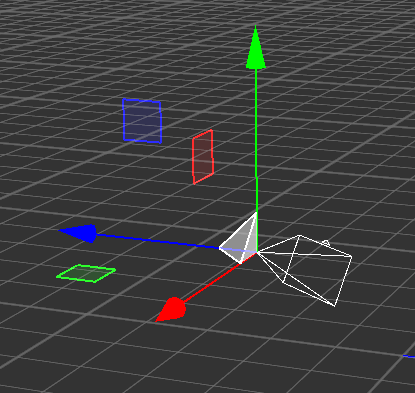 Alternatively, you can move the camera position as follows:
Alternatively, you can move the camera position as follows:
 Move tool from the Viewport Tools
Move tool from the Viewport ToolsThe three rotation angles specify the rotation around the camera's X axis (tilt), Y axis (pan) an Z axis (roll) respectively.
Controlling the camera's view direction can be easier if we specify a target to point the camera at instead of specifying the rotation angles directly.
If Track Target is enabled, the camera will update the pan and tilt rotation angles automatically such that it is always looking at the target point.
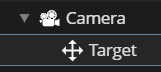 You can also manipulate the target point interactively in the viewport as follows:
You can also manipulate the target point interactively in the viewport as follows:
 Move tool from the Viewport Tools
Move tool from the Viewport ToolsSpecifies the focal length of the virtual camera lens in millimeter as a 35mm equivalent.
The Field of View angle parameters allow to control the focal length indirectly by specifying view angles instead.
This parameter specifies the displacement of the lens relative to the sensor as a fraction of the sensor size. For example, the value -10, 20 would move the lens 10% of the sensor width to the left and 20% of the sensor height down from its default center position.
See Tilt-shift photography for some background information on the use-cases of Lens Shift.
The image resolution in pixels is used for both the rendering in the viewport, if the camera is usedd as the active viewport camera, as well as the output resolution when rendering to image or video files.
Note that the actual viewport resolution may be less than the specified image resolution depending on the application window size.
This value specifies the relative exposure compensation in EV applied when rendering this camera. This can be used to adjust the global brightness levels when rendering models trained from High-Dynamic-Range (HDR) footage.
Note that this compensation only affects the brightness of the image. Motion Blur remains unaffected.
When enabled, a simple tone mapping operator is applied that maps High-Dynamic-Range colors into the Standard-Dynamic-Range (SDR).
Note that the Exposure parameter above still applies, such that you may need to adjust it when enabling or disabling Tone Mapping.
When enabled, the camera renders depth instead of RGB color using a gradient from black to white, where black is the closest distance to the camera and white is the farthest distance, as specified by the Max Depth parameter below.
If this option is checked, the depth color gradient will be inverted, such that white is the closest distance and black is the farthest.
This values specifies the farthest distance for the depth color gradient. Pixels that are farther away will be treated as if they were at this Max Depth distance.
This parameter specifies the file path that images will be saved to when you use the Render action from the Main Tools.
If the file extension is an image format like .JPG, .EXR or similar, the rendered images will be stored as an image sequence.
If the file extension is a video format like .MOV, .MP4 or similar, the images will be stored as a compressed video in that format.
If the Render Output Path above specifies a video file, this parameter will be used to control the compression rate and thus the video quality.
The Video Codec Bitrate is not used when rendering to image file sequences.