Reactions extends the possibilities of TurbulenceFD in several directions. On one hand this includes simplifications that facilitate re-use of Presets, Assets and Templates. On the other hand there are extensions that allow organizing more functionality and building custom simulation setups.
TurbulenceFD evolves around the Container object and the Emitter tag. The Container is a monolithic object that combines several components:
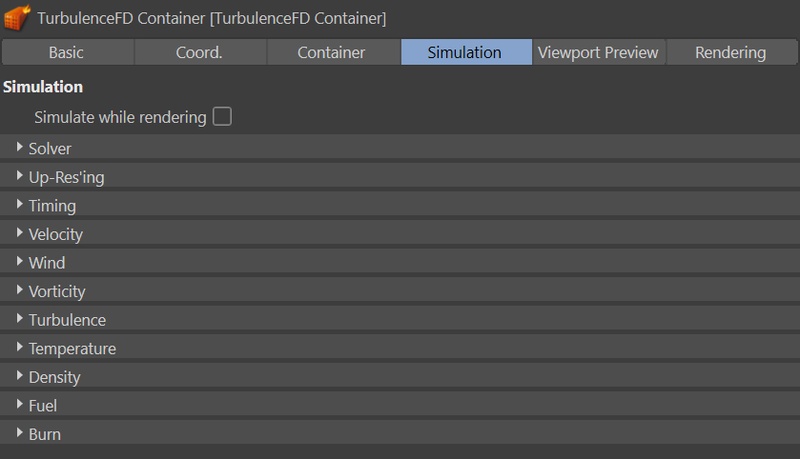
That's a lot to pack into one object. So much in fact, that it discourages adding more functionality because that would make every scene more complicated, not just those that use the added features.
Reactions splits the TFD Container into a Volume Grid object, a Volume material and several modifier tags for the simulation components. This integrates the functionality into the Cinema 4D scene structure better and allows to extend the functionality nicely with additional modifier tags or objects.
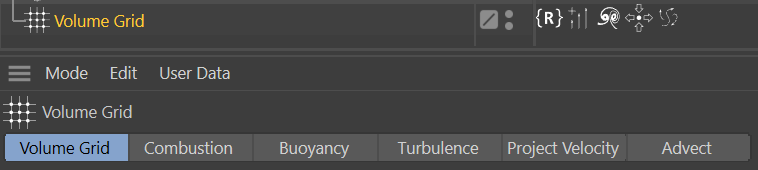 To avoid having to repeatedly setup the Volume Grid, material and
several tags, Reactions provides Templates (see menu
Reactions/Templates). A Template is a set of
objects, materials and tags that can be created with a single click. They are conceptually similar to Presets. The difference is that Presets store the parameters of a single object, tag or, while Templates store an entire setup. You can also create and re-use your own Templates.
To avoid having to repeatedly setup the Volume Grid, material and
several tags, Reactions provides Templates (see menu
Reactions/Templates). A Template is a set of
objects, materials and tags that can be created with a single click. They are conceptually similar to Presets. The difference is that Presets store the parameters of a single object, tag or, while Templates store an entire setup. You can also create and re-use your own Templates.
Instead of four fixed-function Volume channels, Reactions allows to define them dynamically. This allows for much more flexible simulation setups.
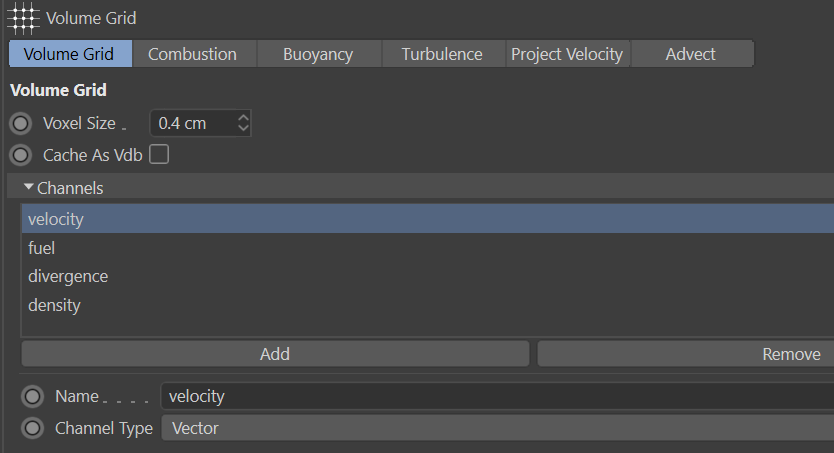
Modifiers are nodes that, unlike objects, are not visible in the scene. Reactions modifier nodes are shown in Cinema 4D as tags. Some of them can be created using the Tags menu in the Object Manager. More are available in the Reactions Graph Editor.
With the channels user-defined on the Volume Grid object and the operations not being restricted to a small fixed set, the settings are now grouped by operation rather than by channel. For example, TurbulenceFD has Cooling, Dissipation and Decay settings in the Temperature, Density and Burn tabs respectively. Each of these do the same thing on a different channel. In Reactions there is a single Dissipation modifier tag that, if you need it, provides this operation for all channels.
This is Reactions' version of the TurbulenceFD emitter tag. It can be put on many objects in a Cinema 4D scene including both Reactions geometry objects like Particle Emitter, Poly Mesh, Box, etc. as well as Cinema 4D objects.
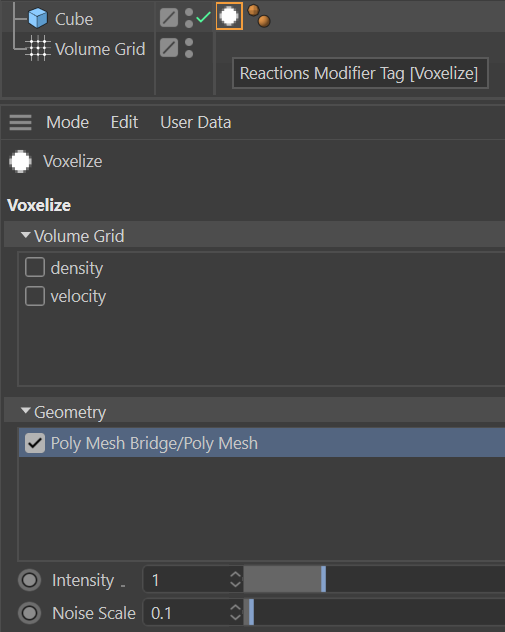
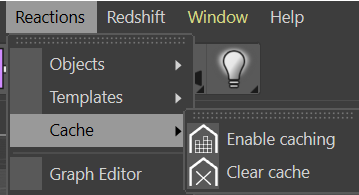 Reactions integrates the simulation progress into the timeline playback. That means there is no equivalent of the TurbulenceFD simulation window anymore. By default, Reactions caches all data that are created by the simulation. Caching does affect performance, though. Often times writing the cache can be slower than the simulation itself. You can disable the cache in the main menu Reactions/Cache Control/Enable Caching.
Reactions integrates the simulation progress into the timeline playback. That means there is no equivalent of the TurbulenceFD simulation window anymore. By default, Reactions caches all data that are created by the simulation. Caching does affect performance, though. Often times writing the cache can be slower than the simulation itself. You can disable the cache in the main menu Reactions/Cache Control/Enable Caching.
Caches are stored in %HOMEPATH%\ReactionsData\Caches by default.